Contents of the article
Setting up the work area
To make working with EasyKitchen in SketchUp more convenient, you should adjust your workspace so that all necessary tools and panels are always at hand. You’ll only need to do this once.
Default Tray setup
Let’s start with the panel on the right side of the SketchUp window. it’s called the “Default Tray”.
You can close the “Instructor” tab later on. At first, it will help by showing which actions are available for each tool. You can also rearrange the tabs using drag and drop — click, move, and release.
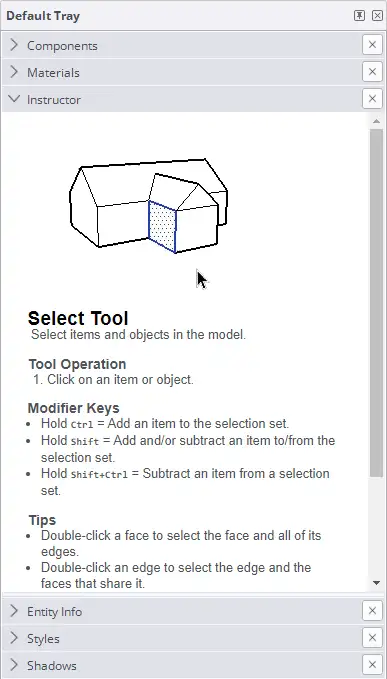
You can add and remove bookmarks through the main menu Window->Default Tray:
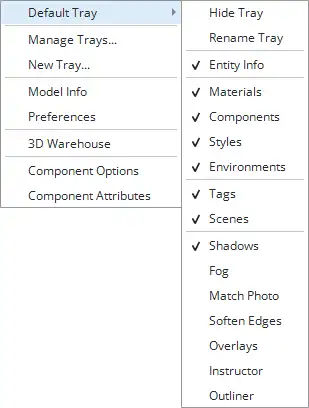
In this menu, check the box next to “Tags.” You’ll definitely need them later. Other items can be added as needed. You can also arrange the tabs in any order you like. For example, the following order is quite convenient:
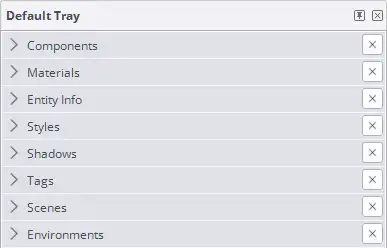
The next step is to add the EasyKitchen library and its add-ons to the “Components” tab.
A detailed description of the library installation process can be found in the article Program Installation.
Customizing toolbars
When you first launch SketchUp, the toolbar contains only one toolset called “Getting Started”:

It’s better to replace this toolbar right away with a more advanced one. You should also add a few more toolbars for convenience. To do this, right-click anywhere on the toolbar and select “Large Tool Set” from the dropdown menu.
Then uncheck “Getting Started”.
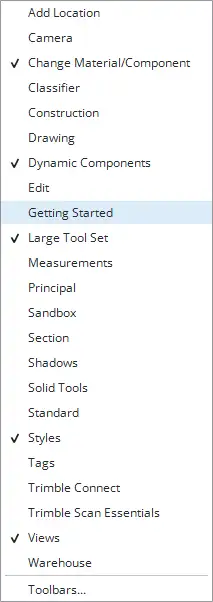
Now, in the same way, add a few more essential toolbars: “Dynamic Components”, “Views”, and “Styles.” After that, your SketchUp workspace should look something like this:
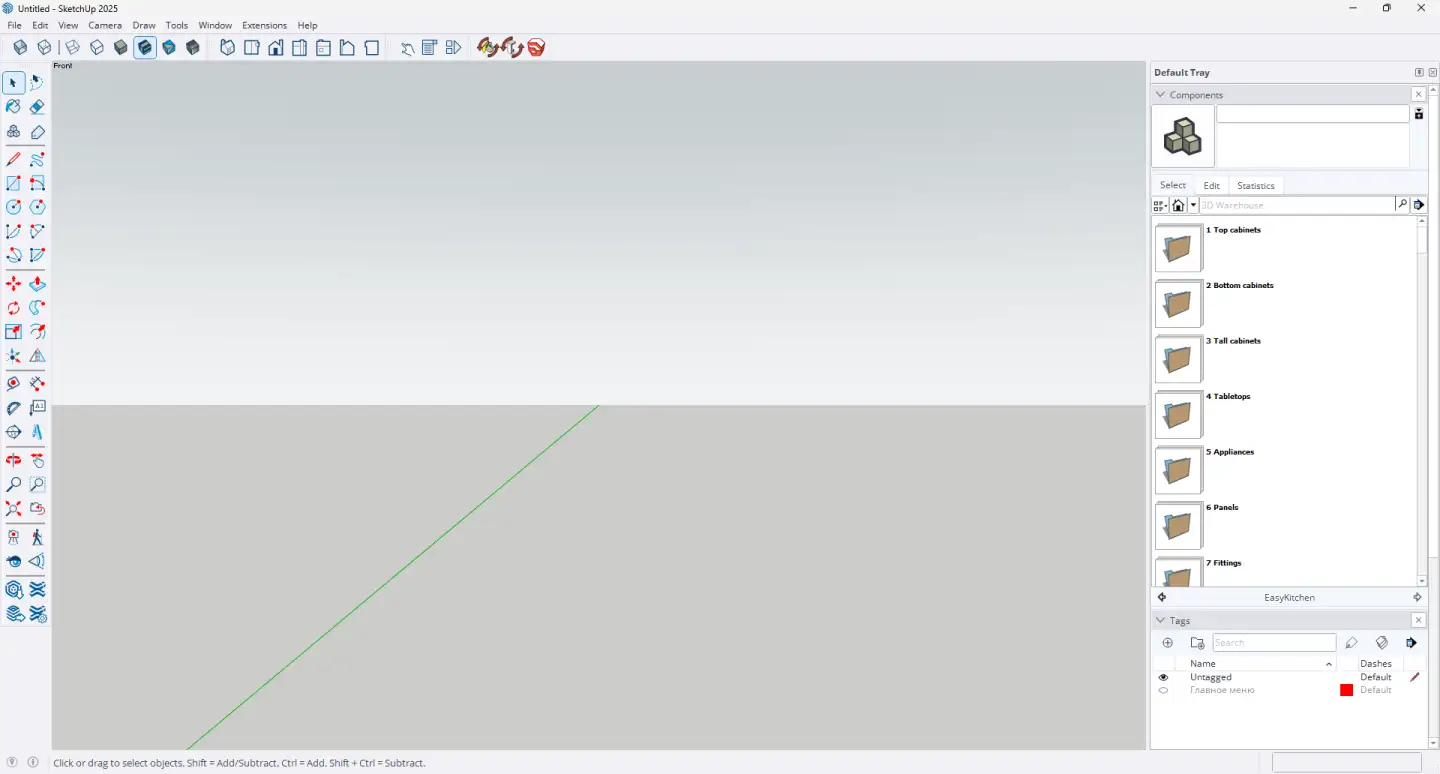
This is the minimum set of essential tools you’ll need on a regular basis.
As your skills grow, you may find yourself needing additional tools and plugins — and your toolbar collection may expand significantly. For example, Twilight Render is an extra plugin that comes with its own toolbar, added in the same way as any other.
SketchUp is highly flexible, both in workflow and in workspace customization. You can even create your own custom toolbar, adding only the tools you use most often and removing the ones you don’t need.
This article describes the basic setup required for comfortable work with the EasyKitchen dynamic components library for furniture design in SketchUp.
If you’d like to learn more about each SketchUp tool and how to use them, visit our Documentation section. There, under “SketchUp”, you’ll find easy-to-follow tutorials with clear explanations and helpful GIFs.
SketchUp setup video
In this video, we’ll set up the SketchUp workspace so that all essential tools and panels are always within reach. This will help you work faster with the EasyKitchen.
If the video doesn’t open, here’s a direct link to the video.



