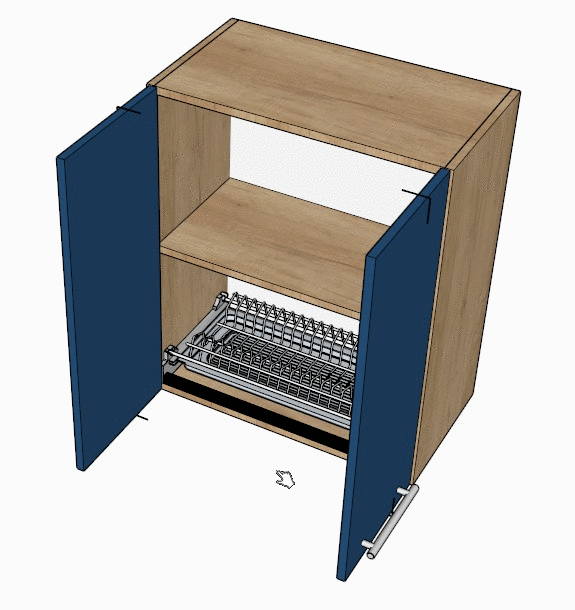Article Contents
Dynamic interaction
Most of the EasyKitchen library elements support dynamic interaction with them. The function of opening doors and drawers is well known. This won't surprise anyone. But there are other elements that can also be modified with one click. Few people know about this. Therefore, we decided to devote an article to this wonderful feature, which will greatly simplify and speed up the creation of your projects.
To activate the dynamic functions of modules and components, you must first select the dynamic components plugin tool “Interact with dynamic components”.
If you do not have such a plugin (and it is only available in the PRO or MAKE version of SketchUp), then you need to add it to the toolbar by right-clicking on an empty area of the toolbar and selecting “Dynamic Components” from the list. This is what the dynamic components toolbar looks like:
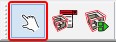
Opening buttons
EasyKitchen has invisible buttons for opening doors and drawers. By default they are hidden and therefore inactive. You can display them through the "Layers" window. You need to check the box next to "Opening buttons":
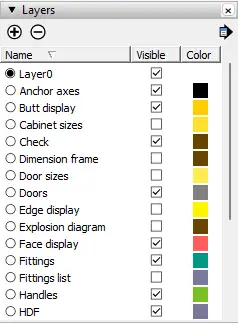
After this, invisible opening buttons will appear on all modules where it is possible to open doors or drawers:
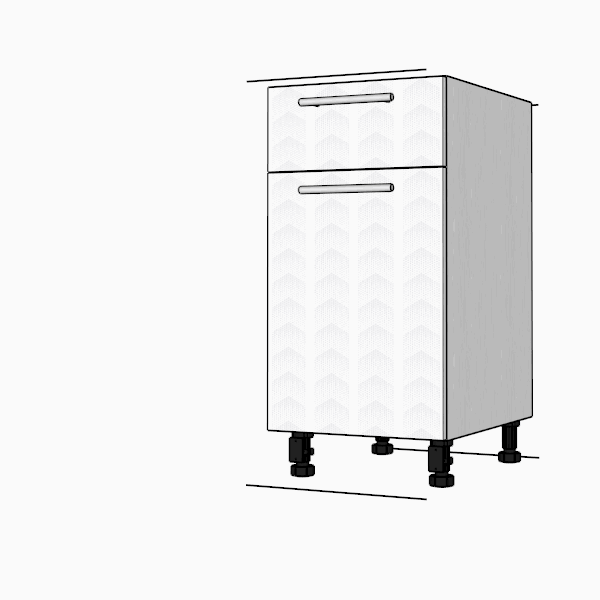
Although the opening buttons are invisible, they also consist of geometry and are painted in a transparent texture. So sometimes it can get in the way. For example, difficulties may arise when arranging dimensions. Or, by chance, you can use an eyedropper to take the transparent color of the opening button and apply it to other elements.
To prevent this from happening, you just need to disable the display of opening buttons through the layers window by unchecking the corresponding item.
Dynamic menu
In the 4th version of the EasyKitchen library, the need for a large-scale dynamic menu has disappeared, because a dynamic edge appeared at the ends of the panels. Therefore, there are only a few buttons left that perform only the most necessary functions:
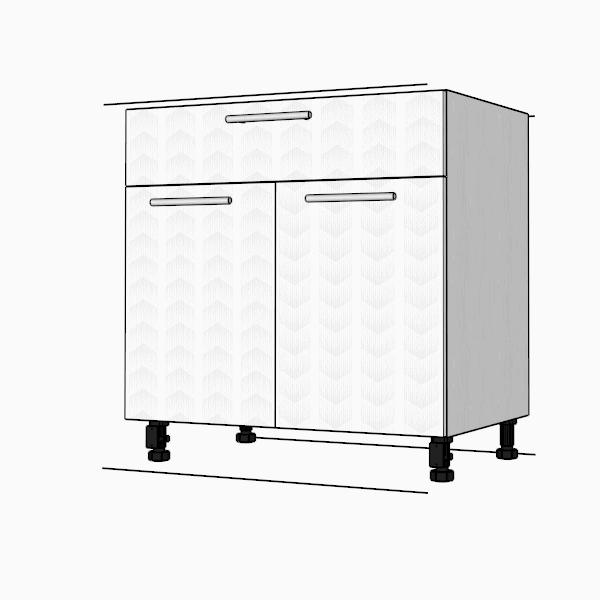
To display a dynamic menu, you need to activate it through the “Layers” window, check the box next to the “Menu” item.
Texture rotation
Textures on module panels are rotated by dynamically clicking on them (the opening buttons must be disabled). In addition to the fact that a visual rotation occurs, the parameters of the length and width of the part also change. This will be displayed in the report.
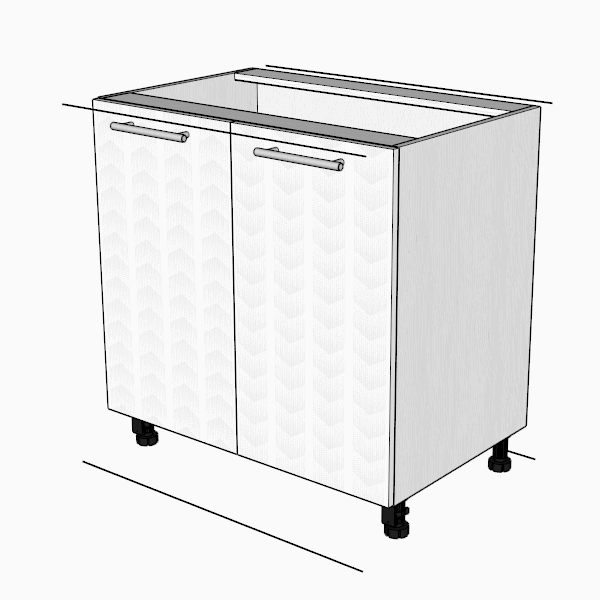
Caps on profiles and sides
Many people really don’t know about this functionality. On the wall edges for table tops, as well as on the lighting profiles and GOLA profiles, the caps can be changed with one click of the mouse. Active zones are located to the left and right of the element's center. Clicking changes the type of stubs to the next one. And so on in a circle.
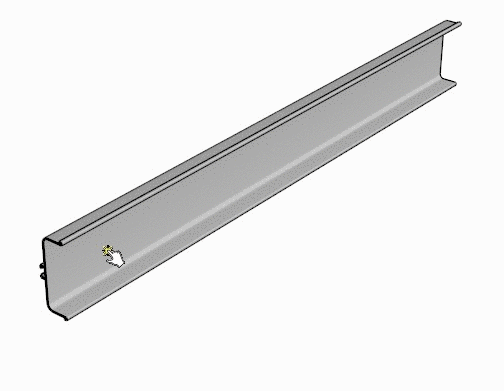
Unusual active elements
This functionality may not be useful, but it is still present in the library.
For example, on a dish drainer you can remove the tray. And on the legs of the bottom row of kitchen cabinets, in one click you can add or hide a clip for attaching a plinth.