Contents of the article
Installing SketchUp
The first thing you need to work with EasyKitchen is the SketchUp program itself. If you already have it, you can proceed directly to installing EasyKitchen. If not, SketchUp must be installed on your PC first.
The minimum supported version for EasyKitchen PRO is SketchUp 2022 Pro.
Installing EasyKitchen
Before installing EasyKitchen, you need to ensure that your system meets the following requirements:
- PC username requirements: Your computer’s username must use Latin characters, contain no special symbols, and must not start with a lowercase “u” or “x”. For example, “user” is not acceptable, but “User” is fine. This is due to how SketchUp interacts with the file system. If your PC username does not meet these requirements, the EasyKitchen replacement and report plugin will not work. If your username is in Cyrillic or contains invalid characters, create a new PC user with a Latin name and use that profile. Simply renaming the current Windows user will not work.
- Initial SketchUp launch: If SketchUp was just installed, launch it once before installing EasyKitchen. This is important because SketchUp creates the plugins folder only after the first launch.
- Antivirus: It is recommended to temporarily disable your antivirus before installing EasyKitchen, as it may interfere with the installation. Do not worry — the installer contains no viruses. All files are scanned with Avast before release.
If all conditions are met, you can proceed with installing EasyKitchen. If you are installing the EasyKitchen TRIAL DEMO, the steps are the same as for the professional version, except that add-ons will be unavailable.
The first step is to install the EasyKitchen PRO package, which is the main package. Download and run the installer.
The installer will first check your system to ensure it meets the requirements listed above. If it displays an error before starting the installation, be sure to read the message carefully and follow the instructions.
Let’s start the installation. First, select the installation language (Russian or English):
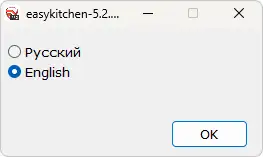
Next, select from the versions of SketchUp installed on your system the ones for which you want to install EasyKitchen:
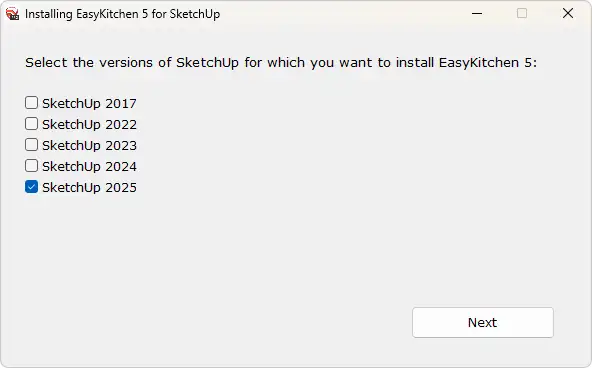
The final step is to choose the folder where the EasyKitchen library of modules and elements will be installed:
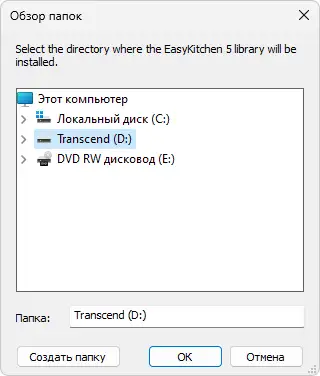
The library can be placed anywhere on your PC, on any drive. However, it is recommended not to install it in system folders (for example, Program Files). Windows may prevent installation in these directories or may not install all files. If you still want to install in a system folder, run the installer as an administrator beforehand.
After selecting the folder, the installer will begin the installation process. This usually takes about 20–40 seconds. Once the installation is complete, you only need to add the library to SketchUp following the instructions below.
EasyKitchen Activation
After installing EasyKitchen PRO, when you launch SketchUp, a small window will appear where you need to enter your license key. You can find it in your profile on the website.
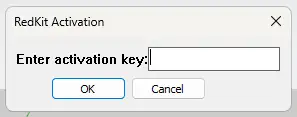
The license key only needs to be entered once on each workstation during the first launch of the program. You will not need to enter it on subsequent launches.
Please note that an internet connection is required to verify the licensed version of EasyKitchen.
If EasyKitchen asks for the license key every time SketchUp is launched, the following solutions may help:
- Run SketchUp once as an administrator to save the settings.
- Add the EasyKitchen plugin to your antivirus exceptions.
- Check the stability of your internet connection.
- Temporarily disable other plugins to check for conflicts.
Adding a Library to SketchUp
After installing EasyKitchen, launch SketchUp. On the right side, you will find the Default Tray panel. In it, locate the Components tab:
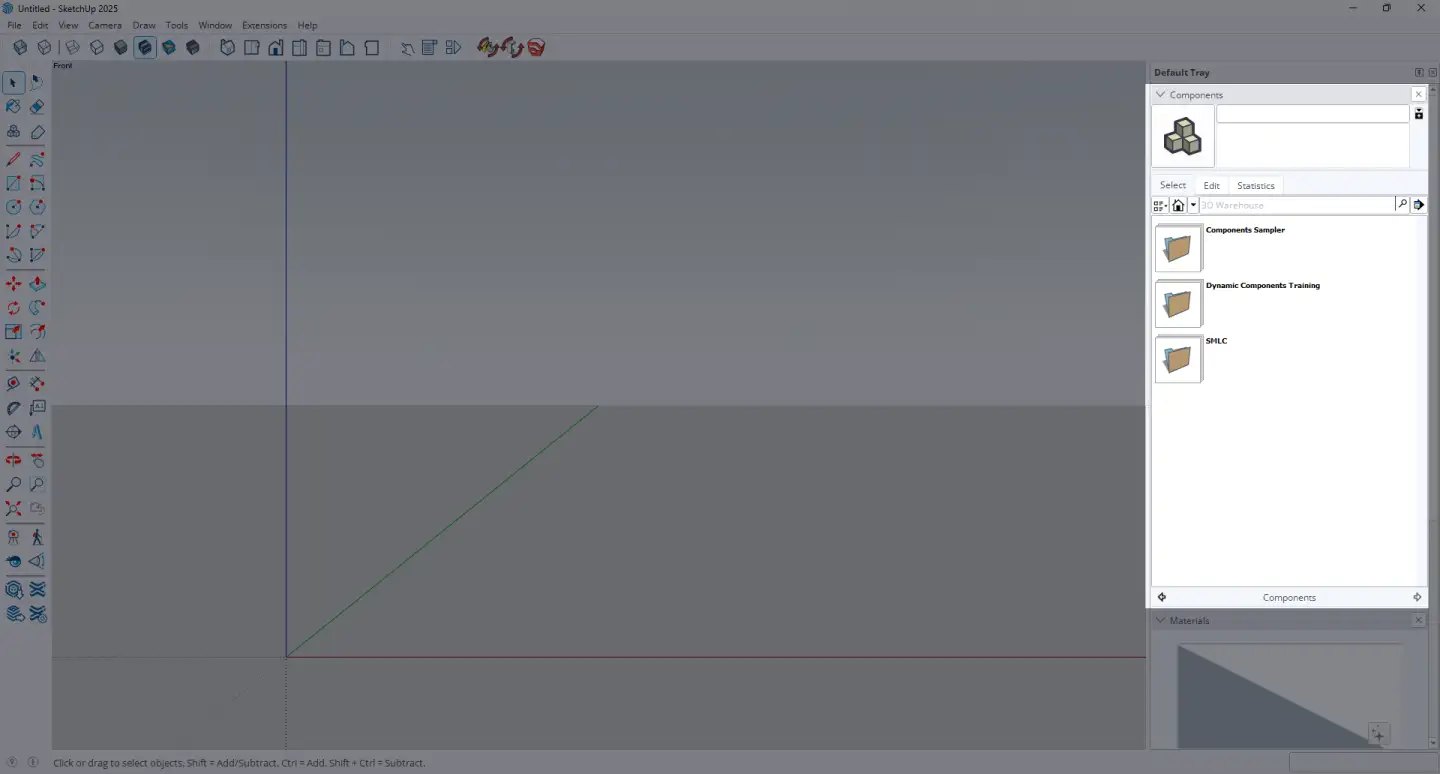
Here, you need to add the folder containing the EasyKitchen library. Click the arrow on the right and select "Open or Create Local Collection..." from the menu that appears:
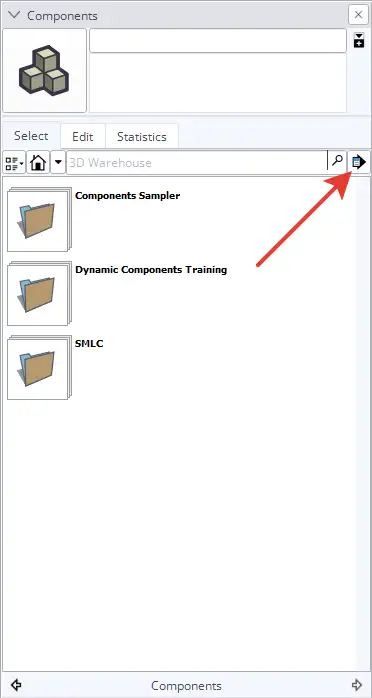
Now, locate the folder on your computer where you just installed the EasyKitchen library, open it, and click the "Select Folder" button. The collection has now been added.
This step often causes confusion. Users tend to look for individual files in the opened folder and think it is empty. The folder is not empty — in this case, you need to add the entire folder, not individual files.
To pin the library in SketchUp, click the same arrow again and select "Add to Favorites" from the drop-down menu. You will now be able to quickly access the library anytime by clicking the arrow next to the home icon.
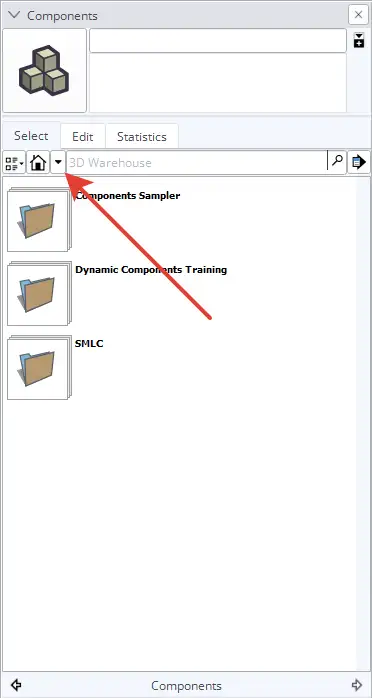
Select your library from the drop-down menu and it will immediately appear in the "Components" tab.
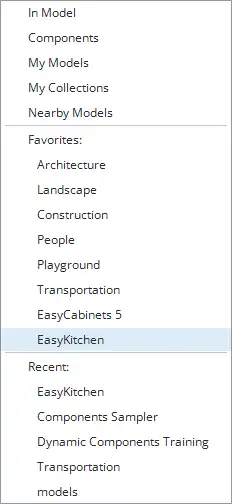
The folder structure of the EasyKitchen library looks like this:
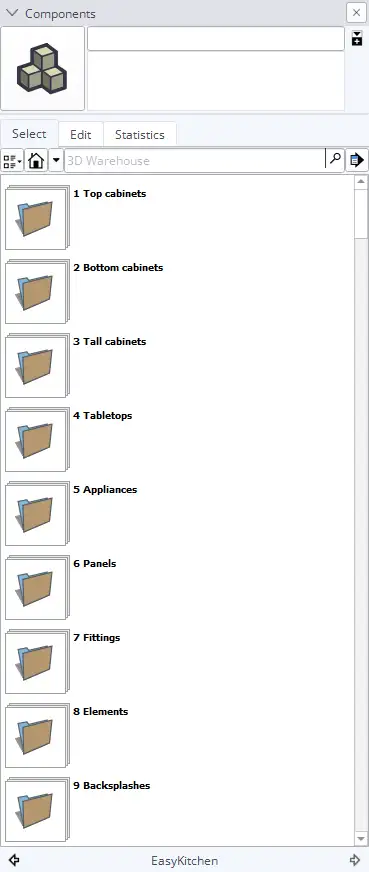
Congratulations! The EasyKitchen library has been successfully added to SketchUp. You can now proceed with installing the add-ons.
Attention! If you installed the EasyKitchen TRIAL DEMO version, add-on installation will not be available.
If you encounter any errors, solutions can be found in the Troubleshooting article.
Installing add-ons
Installing add-ons is very similar to installing the EasyKitchen PRO package. In most cases, it is even simpler and faster, as the installer automatically knows where to place the files.
Therefore, when installing EasyFacades, EasyHandles, and EasyTextures, you do not need to select an installation folder, and these add-ons do not need to be added to SketchUp. They are installed directly into the replacement plugin.
Folder selection is required only for EasyCabinets and EasyClassic add-ons. Their libraries must be added to SketchUp as described in the paragraph above.
Some add-ons are large or contain many files (for example, NCS colors). Their installation may take longer than usual.
Manually installing EasyKitchen on Windows
Just in case, the repository contains a standard ZIP archive for manual installation if, for some reason, the automatic installer does not work. This archive is also useful for macOS users, for whom the Windows installer will not be suitable. After downloading the library archive, extract it to any convenient folder on your computer and add the library to SketchUp as described above.
The final step is to install the DC Change Mat plugin, which comes with the EasyKitchen PRO library. It is located in the folder with the same name. It is recommended to simply move the contents of the DC Change Mat folder to the SketchUp plugins folder, approximately at the following path:
C:\Users\****\AppData\Roaming\SketchUp\SketchUp 2025\SketchUp\Plugins
Where **** is your PC username.
Alternatively, you can use this shorter path:
%AppData%\SketchUp\SketchUp 2025\SketchUp\Plugins\
Replace 2025 with your version of SketchUp.
Here's how the transfer should be done:
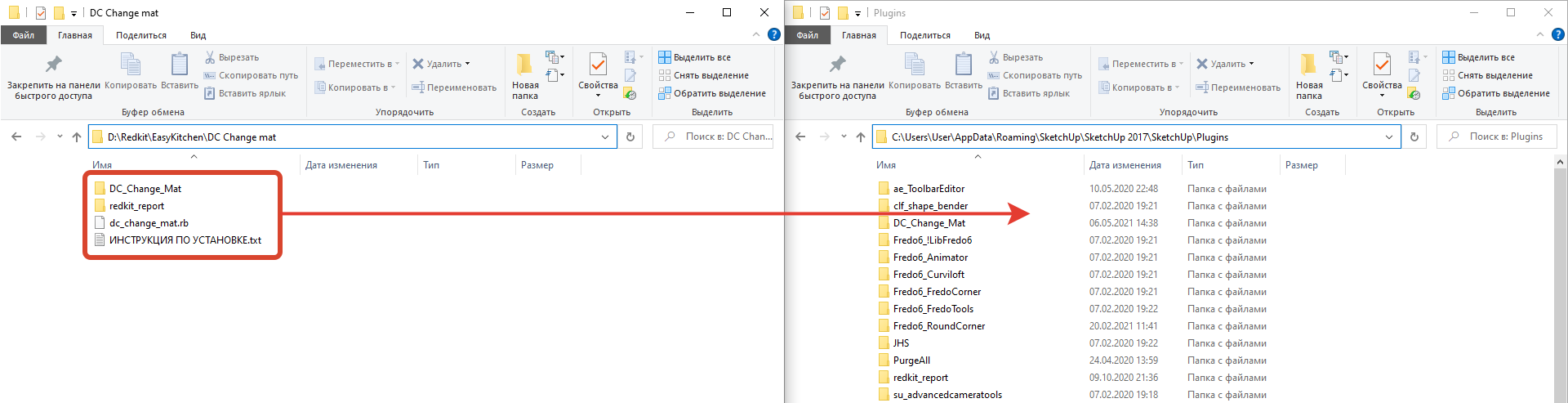
After installing the plugin, a new set of tools should appear:
If the plugin tools do not appear or you encounter any other issues, solutions can be found in the Troubleshooting article.
For instructions on how to add textures and components to the plugin, see this article.
Manually Installing EasyKitchen on macOS
The library and plugin can be installed on macOS only manually. There is no installer for this system. You need to download the ZIP archive from the repository.
Do not extract the archive using the standard macOS archiver!
Because the encoding of Russian characters on Windows differs from that on macOS, extracting the EasyKitchen archive with the standard macOS archiver will result in unreadable file names. Use The Unarchiver instead. It extracts all files while preserving their original, correct file names.
The downloaded archive contains three folders:
- EasyKitchen
- Plugins
- Templates
The EasyKitchen folder can be placed anywhere on your PC. This is the library of modules and components. You will need to add it to SketchUp via the Components window, as described in the fourth step of this article.
The contents of the Plugins folder should be placed in the SketchUp plugins folder at the following path:
~/Library/Application Support/SketchUp 2024/SketchUp/Plugins
You can use Finder → Go → Go To Folder and paste this path into the dialog box. The tilde (~) is a shortcut to your home folder. This is different from:
/Library/Application Support/SketchUp 2024/SketchUp/Plugins
The contents of the Templates folder should be placed in the corresponding folder, approximately at the same path:
~/Library/Application Support/SketchUp 2024/SketchUp/Templates
EasyKitchen installation video
This video provides a detailed description of all steps and installation types for the EasyKitchen PRO library for furniture design in SketchUp, as well as all its add-ons.
If the video does not open, here is a direct link to the video.



