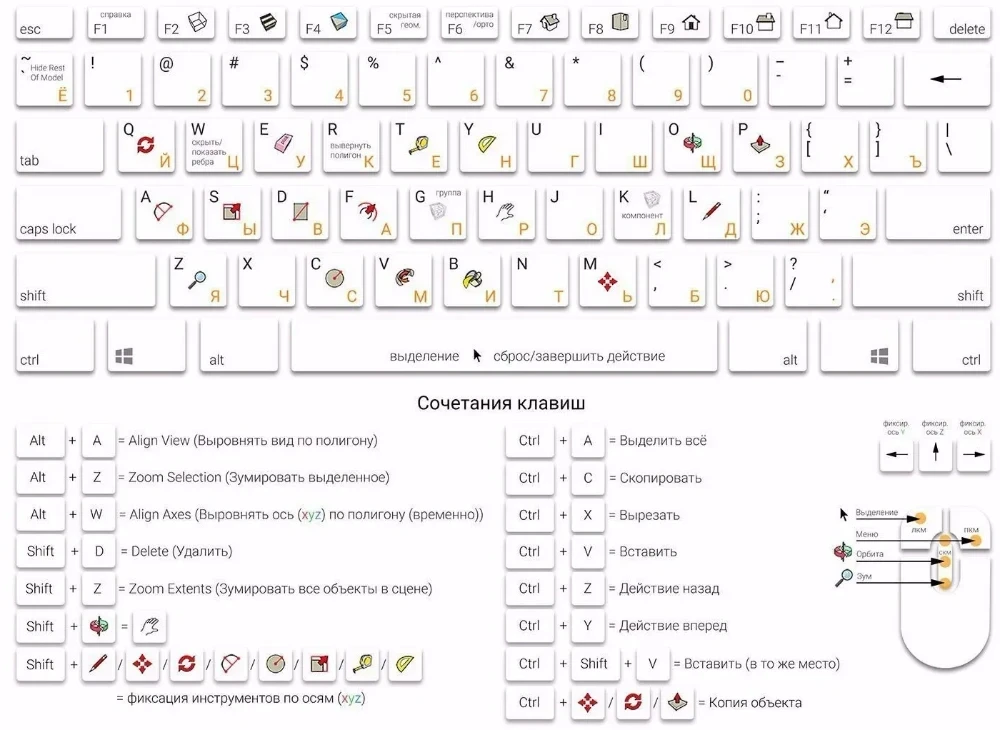Article contents:
Adding hotkeys
In SketchUp, many tools have hotkeys or specific keyboard shortcuts assigned to them. They can not only be changed, but also create new ones. To do this, open the program menu:
Window->Preferences->Shortcuts
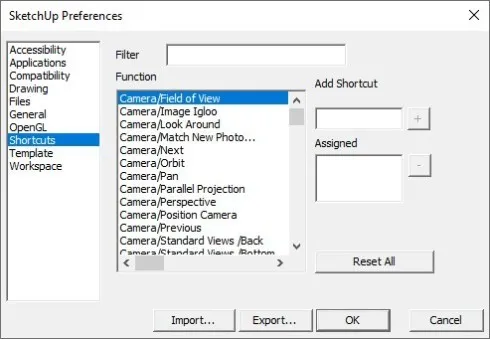
Here in the Filter field you can find the tool to which you want to assign a keyboard shortcut or change the current combination. For example, you can find the function to create a group. To do this, we write the word Make:
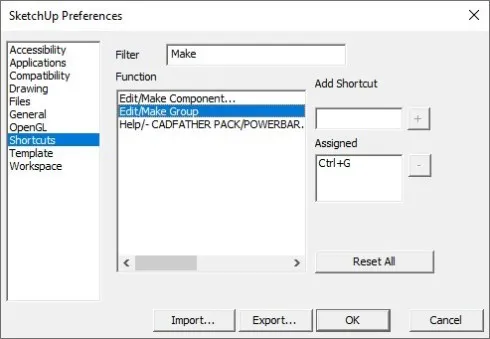
The list will be reduced to all functions where the word Make is found. Select "Edit/Make Group" and see that the keyboard shortcut Ctrl+G is assigned to this function.
- If you need to change hotkeys, then click, select it and click on the minus next to the Assigned field.
- If you need to assign hot keys, click on the Add Shortcut field and press the desired key or combination. Then click on the plus. If the selected combination is already taken, a warning will appear indicating the function where this combination is already used and the question - do you want to reassign hotkeys to the current function?
Some functions available for assigning keys appear only if you first select a component on the SketchUp stage.
Preset keyboard shortcuts
And here is a list of hotkeys pre-installed in SketchUp: