Contents of the article
Moving a module
To move modules around the workspace, use SketchUp’s standard Move tool.
If you need to move a module, select it with the mouse, then choose the Move tool. Hover over a convenient point and click once to grab the module. Then move it to a new location and release it with a second mouse click.
Make use of SketchUp’s snapping features — you can snap to geometry points and to the axes along which you want to move the module. These axes are highlighted in corresponding colors. Holding the Shift key will lock movement along the selected axis.
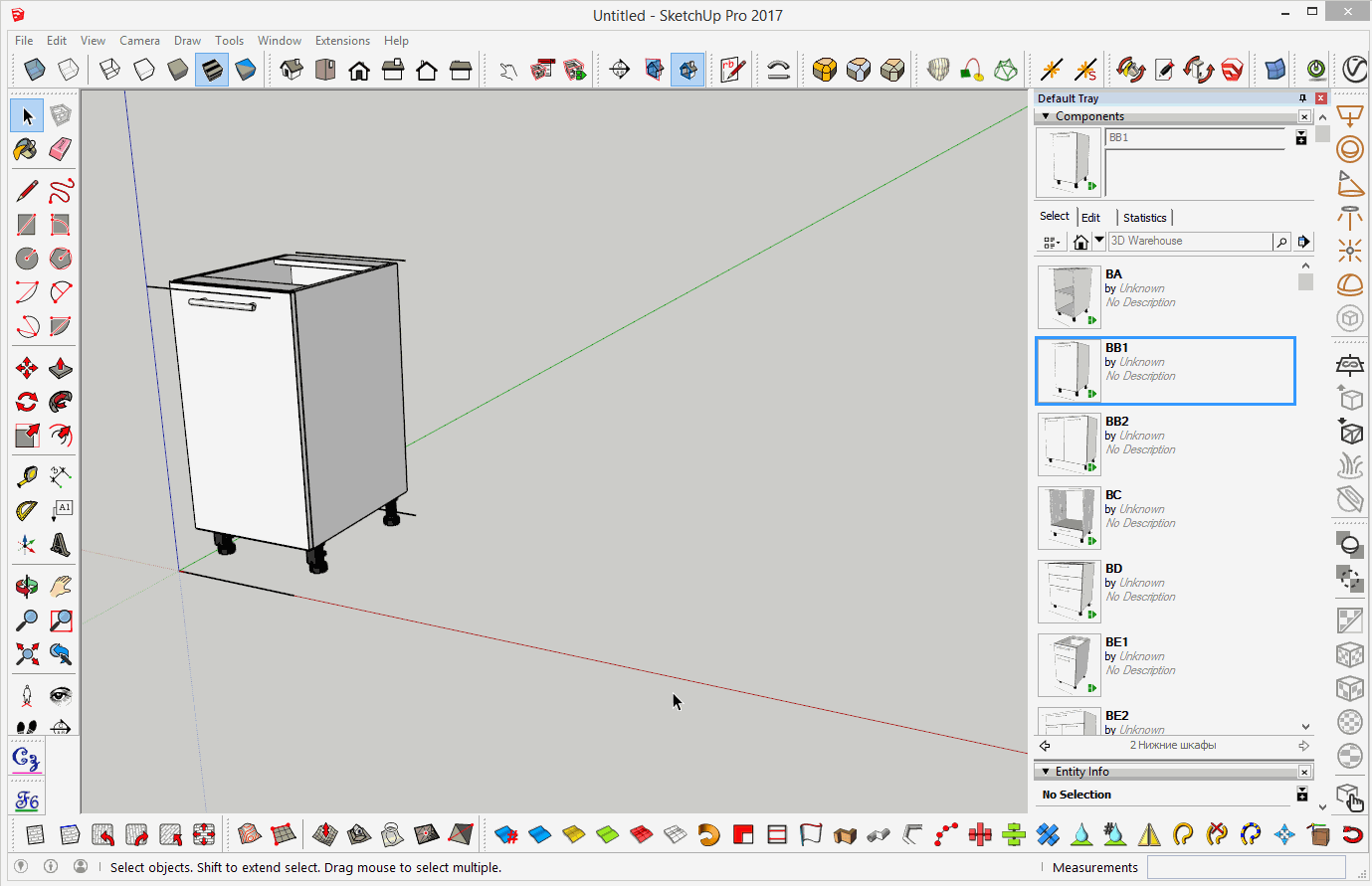
Copying a module with movement
To copy a module, simply press the Ctrl key once after you start moving it. This way, you’ll be moving not the original module, but a full copy of it.
There’s a great trick that lets you create multiple copies and space them evenly.
After pressing Ctrl, type the distance you want the copy to be moved, then press Enter, and type an asterisk (*) followed by the number of copies you want to create.
For example, if you need to duplicate the BB1 module (400 mm wide) to make a total of six units spaced by its width, here’s what to do:
select the Move tool, press Ctrl once, click the module, move it slightly in the desired direction, type 400, press Enter, then type *5.
We multiply by 5 because one module already exists — as a result, you’ll get six in total.
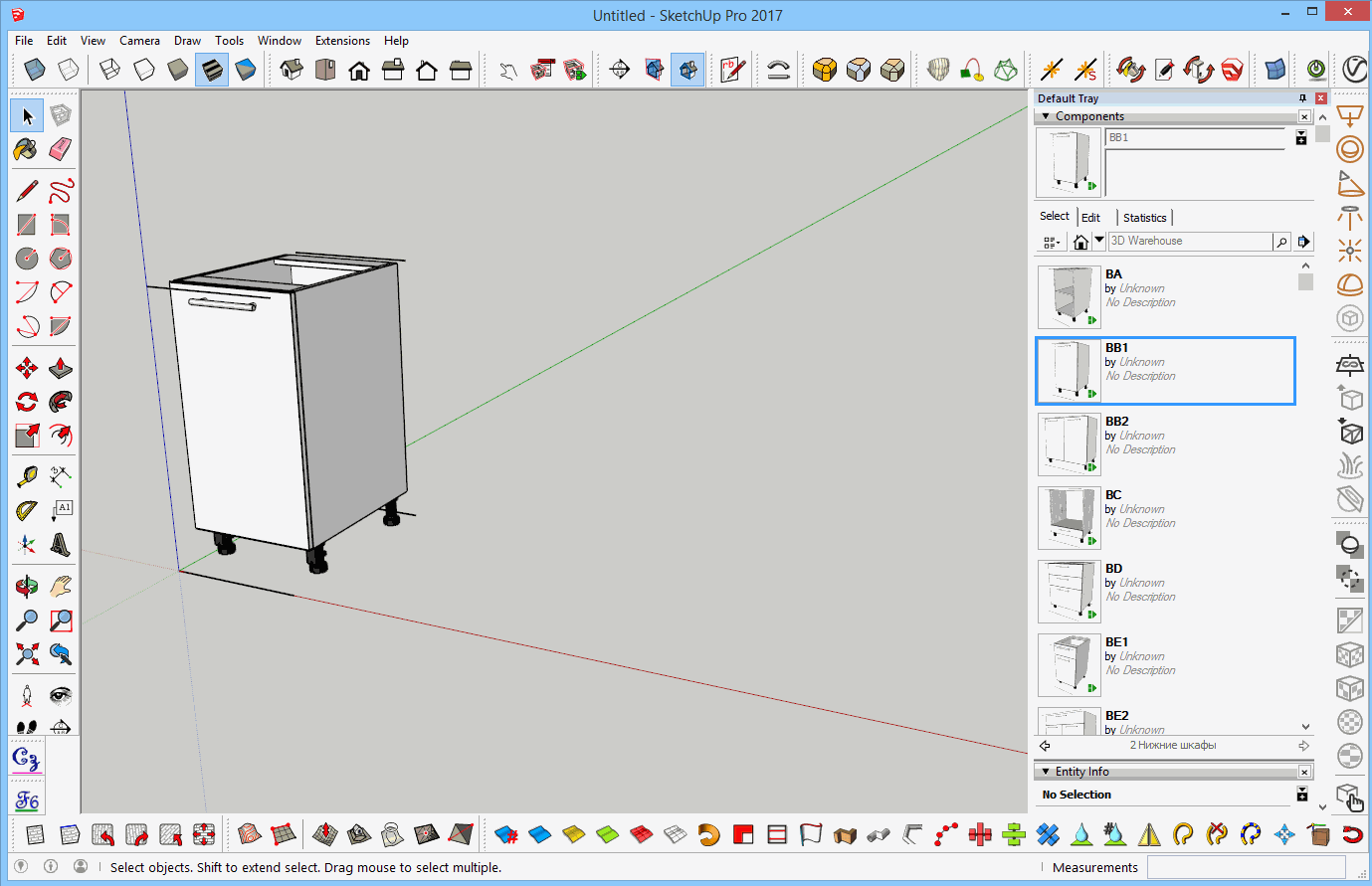
Copy, cut and paste a module
You can also copy and paste using the standard keyboard shortcuts Ctrl+C and Ctrl+V.
If you need to cut a module, press Ctrl+X. The same actions can be performed through the program’s top menu — all these commands are located under the Edit menu.
If you want to paste a module back in the exact same place it was before cutting, choose the following option from the top menu:
Edit → Paste In Place
Video: Moving and Copying
In this video, you’ll learn how to move and copy components. It may sound simple, but there are some useful tricks — and mastering them will help you significantly speed up your furniture design process with EasyKitchen.
If the video doesn't open, here's a direct link to the video.



