Contents of the article
Entering parameters
The EasyKitchen program uses the parametric design method for furniture modeling.
This means that to make changes to any module, you don’t need to redraw it manually — just enter the desired parameters and apply them. The module will adjust accordingly. This is the fastest and most convenient way to design.
So, to view a module’s or component’s parameters, select it with the mouse and open the Component Options window by clicking the corresponding button on the Dynamic Components toolbar.
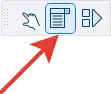
A window like this will appear, containing multiple parameters that allow you to make various adjustments to the component:
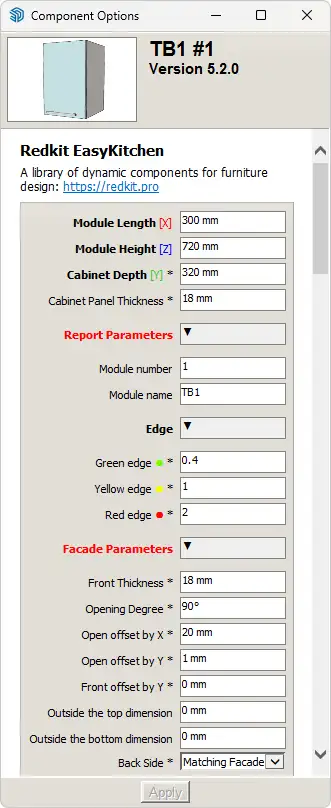
After entering the required parameters, click the Apply button (labeled “Отправить заявку” in the Russian version), located at the bottom of the window.
Types of parameters
There are two types of parameters — editable and informational.
Editable parameters can be changed, while informational ones cannot; they only display useful data.
Editable parameters may appear as text fields or dropdown lists.
After making changes to a text parameter or selecting a value from a list, click the Apply button (labeled “Отправить заявку” in the Russian version of SketchUp) at the bottom of the window.
All changes will be applied to the currently selected component in just a moment.
Some parameters are marked with an asterisk (*).
Such parameters contain formulas that are linked to other parameters or perform calculations.
For example, the drawer slide length in modules is automatically calculated based on the cabinet depth and clearances. This is very convenient — you don’t have to manually adjust this value when the cabinet depth changes. These parameters can still be modified manually if needed, which gives the modules great flexibility.
However, once a formula is removed from a parameter’s attribute, you’ll have to make all future adjustments manually. If you want to restore the original formula, you’ll need to take a new module from the library.
Nested Component Parameters
Remember that parameters exist not only for modules but also for their internal components. Many parameters of nested components have formulas that link to the main module, which is why they have many more asterisks. However, you can change any parameter at any time to fine-tune the module's design.
Nested components can also have unique parameters that cannot be configured from the main module. For example, changing the chamfer of a facade or changing the hinge offset from the top and bottom edges of a facade.
Speed of change
In most cases, changes made to modules and components through parameters are applied instantly. However, some modules have a complex structure with many nested components — especially those that include drawers. In such cases, applying changes may take a couple of seconds, or a bit longer if your computer isn’t very powerful.
Video: Working with parameters
In this video I’ll introduce you to what’s called parametric design. It sounds cool and complicated at the same time — but don’t worry, it’s quite simple. We’ll learn how to work with parameters in EasyKitchen. I will describe each of my actions in great detail so that everyone can understand, even complete beginners.
If the video doesn't open, here's a direct link to the video.



