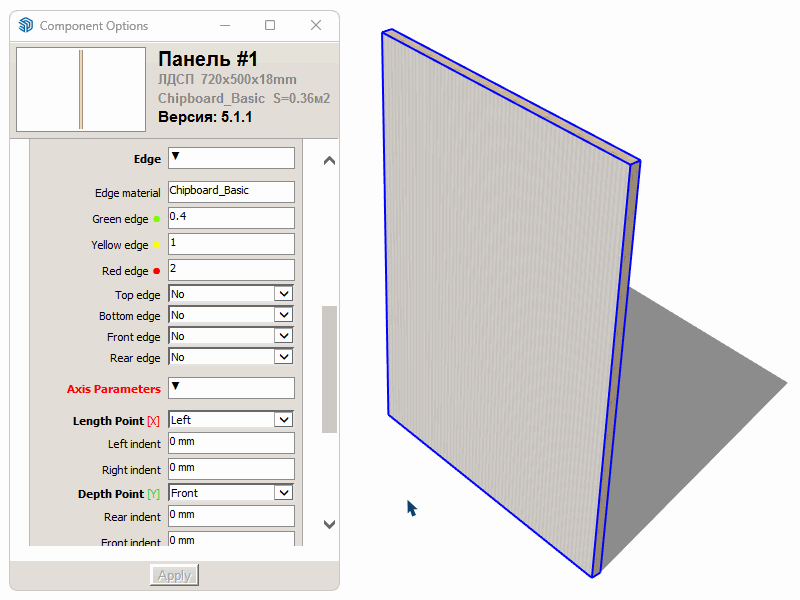Contents of the article
Enabling edge display
To start marking the edge banding, you need to enable its display. To do this, in the Tags panel, turn off the “View: Ends” option and enable “View: Edge”. This will hide the panel ends and display the dynamic edge instead:
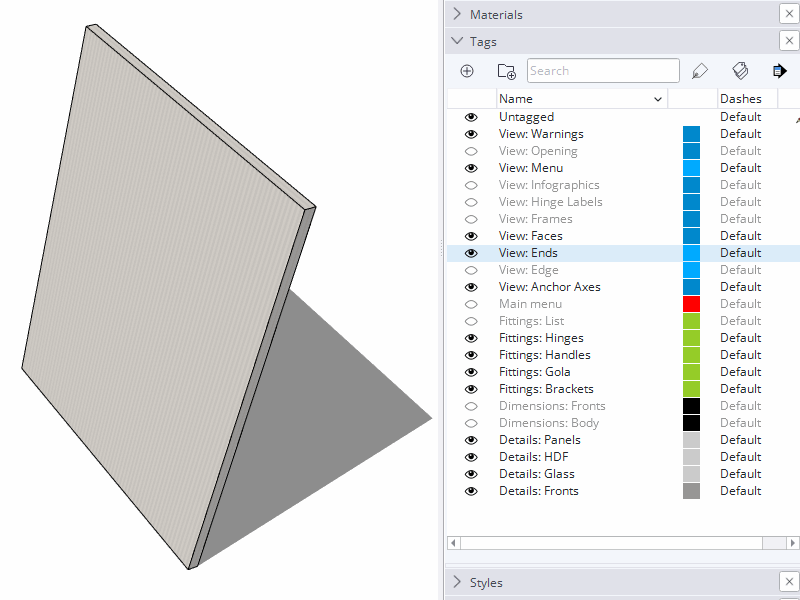
Marking an edge with a click
There are two ways to mark the edge banding.
The first method — using a dynamic click on the panel edges to switch the edge banding mode.
To do this, use the SketchUp tool called Interact with Dynamic Components (the white hand with a pointing finger icon).
When you click on an edge, its color changes. There are four edge banding states:
- White (or sawn end) — no edge banding;
- Green — 0.4 mm edge banding;
- Yellow — 1 mm edge banding;
- Red — 2 mm edge banding.
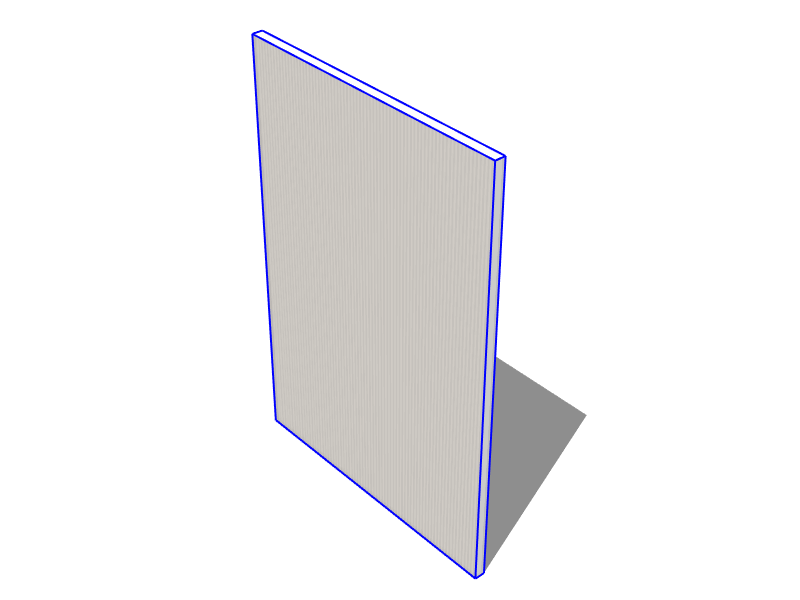
Edge marking using parameters
The second method is to set the edge banding through parameters. Open the Component Options window and find the block of parameters responsible for edge banding.
Here, you can specify the desired edge type for each edge of the panel: