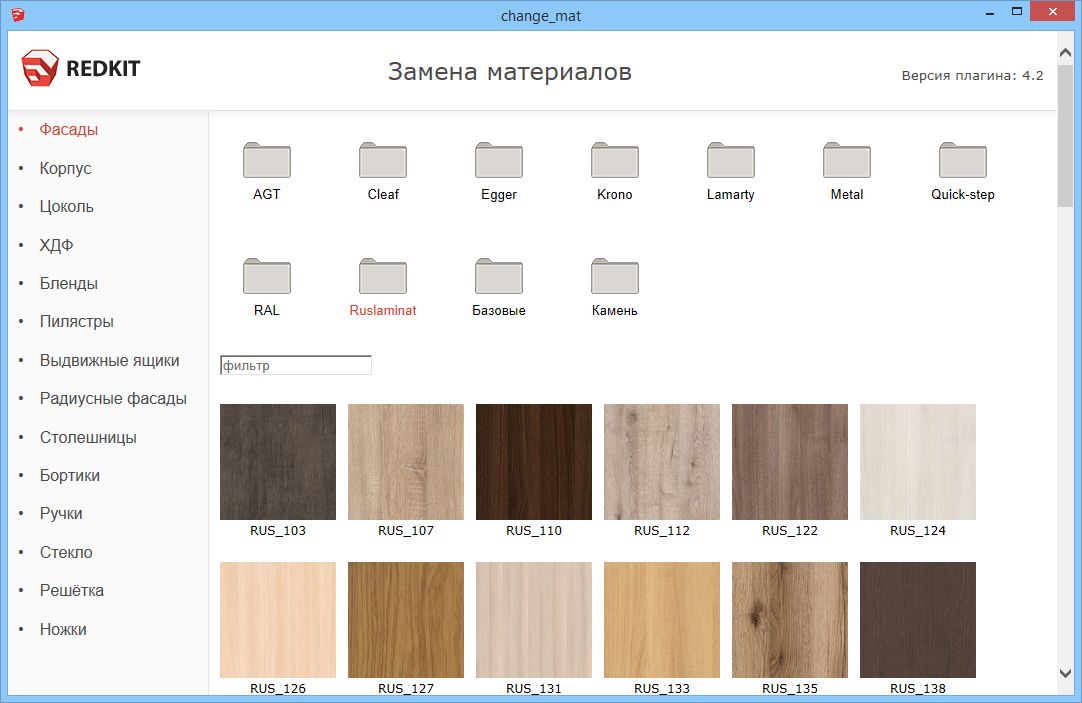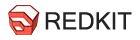Content:
Starting from version 4, the DC Change Mat plugin has been added to the EasyKitchen library, which allows you to change materials for selected module elements on the fly. To learn how to install this plugin, read this article.
Also, a distinctive feature of the plugin is that it works with textures in JPG and PNG formats. This made it possible to abandon the transfer of all textures to the SKM format (a special format for SketchUp materials). Therefore, now it's easy to add your own textures and you don't have to worry about translating to a certain format.
Find plugin folder
First you need to go to the folder with the DC Change Mat plugin. In the Windows OS, it is located at this address:
C:/Users/***/AppData/Roaming/SketchUp/SketchUp 2017/SketchUp/Plugins/DC_Change_Mat
Were *** - the username of the PC.
The "AppData" folder may be hidden. To display a folder:
1. Open Explorer on the taskbar.
2. Select View > Options > Change Folder and Search Options.
3. Click the View tab, and in the Advanced Options section, select the Show hidden files, folders, and drives option, and then click OK.
Adding materials from the EasyTextures add-on
Find the Materials folder in the plugin folder and unpack there the easytextures.rar archive, downloaded from our website . Next, you need to restart SketchUp, after which all the added textures will appear in the plugin window.
Adding your own materials
Find the Materials folder, go into it and inside create a folder with the name of your materials catalog.
Copy your textures there, then create a folder there called small. You will need to place a preview image of the new textures in it, a small size, for example 150x150px.
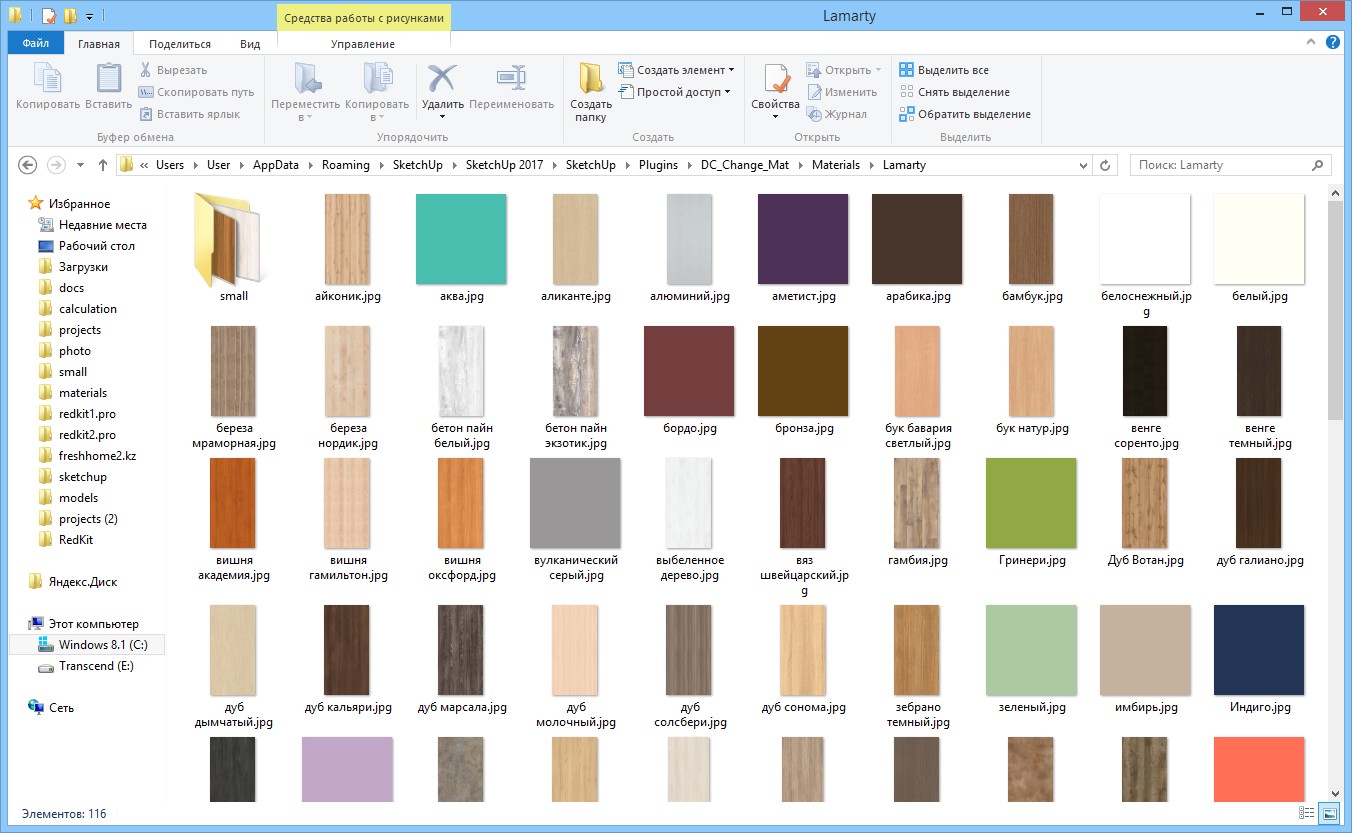
It is important that the names of textures and preview images match exactly!
The last step is to restart the SketchUp program and open the plugin. The folder with new textures will be automatically added to it: