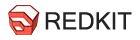The EasyKitchen library and its add-ons have their own principles for naming modules and components. There are also special symbols. Let's look at them in more detail.
The principle of naming kitchen modules
The names of kitchen modules are written in Latin, with the additional use of numbers and hyphens (-) and underscores (_).
The first character is a letter indicating that the module belongs to a certain category:
B (from English Bottom) - belonging to the kitchen cabinets of the bottom row;
T (from English Top) - belonging to the top row kitchen cabinets;
P (from English Penal) - belonging to kitchen pencil cases.
For example: BD1.
The second character is also a letter, which was assigned to the modules in alphabetical order as they were created. Most often, the same letter implies modules similar in type.
For example: TC1, TC2.
The third character of the module name can be a letter, a number, as well as the symbols "-" or "_". A lot depends on the type of module, the layout of its components, the number of fronts / drawers, etc. Here the classification is rather not exact, but associative.
For example: BHR module. B - means the bottom row of kitchen cabinets, H - is the letter assigned to the end kitchen cabinets (beveled, radius), R - denotes a radius cabinet.
Or another example: BB2. B - again means the bottom row of kitchen cabinets, the second B is the letter assigned to hinged kitchen cabinets, and the number 2 means 2 hinged doors.
The characters that follow in longer module names serve to better understand the layout and components of the module.
For example: TC2HK-TOP is a top row kitchen module consisting of two Blum HK-Top lift doors.
Another example: PD2_1(1) - P is a kitchen cabinet, D - with drawers on the bottom and a niche for the oven in the center, 2 - with two lifting doors on top, _1 - one drawer, (1) - one hidden drawer.
Name of doors
The names of some facades are added with brackets to make their purpose clear. Basically, these are the first letters of abbreviations in English. Here is a list of currently existing notations in the EasyFacades add-on:
(S) - a door, usually used for small boxes. Most often it has a halved upper and lower frame (S - small);
(2F) - divided door with two panels;
(3F) - divided door with three panels;
(GF) - divided door with two panels, only one of which can be replaced with glass;
(RI) - radius door with inner radius (R - radius, I - inner);
(RO) - radius facade with outer radius (R - radius, O - outer);
(CT) - the upper part of the split facade (C - cut, T - top);
(CM) - the middle part of the split facade (C - cut, M - middle);
(CB) - lower part of the split facade (C - cut, B - bottom);
(constr) - the designation of a design doors, which has many settings that allow you to significantly modify the appearance, but at the same time weighs a lot and contains a large number of nested components.
Designations in parameters

Contains a formula.
If an asterisk character (*) is specified at the end of a parameter, it means that the attribute of this parameter contains some formula. This can be a link to another external parameter, or a calculation of something (for example, the length of the rails, based on the depth of the module and the position of the back wall). Changing the value of this parameter will cause the formula to be replaced by the value you specified. It is impossible to return the formula, except for canceling the action through Ctrl + Z or if you take a new module from the library. But most often this is not necessary if the change in such a parameter was conscious. This way the library becomes more flexible.
For example: let's take the same parameter, which indicates the length of the rails 450mm, calculated in increments of 50mm based on the depth of the module case, as well as the position of the rear wall and facades. If the user knows that there is some obstacle that will not allow to make the length of the guides 450mm and he needs to make them 400mm, then you can safely change this parameter to 400 and thus overwrite the unnecessary, in this case, formula.

Deformation is possible.
Usually, a red triangle symbol with an exclamation point means that changing the parameter at the end of the name of which it is indicated will lead to some deformation of the geometry. That is, the sizes of some elements that should be fixed will change. Found on milled doors from the EasyFacades add-on.
For example: if the chamfer of the door was 2mm, then with an increase in the width of the frame (which is indicated by a red triangle) from 70mm to 80mm, the chamfer width will change by tenths of a millimeter.
The smaller the deviation of the value from the base value, the less noticeable the deformation. For visualization of furniture in a general plan, such deformations are invisible.
If you need to transfer all dimensions exactly, then you should not change the parameters marked in this way. Or you can choose another element, more complex and heavy, but in which all deformations are taken into account. For example, in design (constr) doors.

Replacement required.
A blue round arrow symbol with a clockwise tip indicates that the parameter at the end of the name of which it is indicated will work only after being replaced by another component that provides this function.
For example: in basic kitchen modules, it is not possible to include a glass cutout on the doors. But for this there are options and buttons in the dynamic menu. In order for these functions to be activated, it is enough to replace the base doors with any other from the replacement plugin. All of them support the creation of cutouts.

Size fixing.
The black closed padlock symbol denotes a setting that strictly locks the component to the specified size if a non-zero value is specified.
For example: if in a horizontal panel, in the "Fix length" parameter, set the value to 300mm, then the length of the panel will change to 300mm and it can neither be increased nor reduced in length. There is no other way than to change this parameter again or reset it.
Symbols in the replacement plugin

The gear indicates design furniture doors. They also additionally have (constr) at the end of the name, so as not to confuse them with the usual ones. The peculiarity of these doors is that during their development there was no adjustment for the weight and the number of nested components. Thus, these components are both the most advanced in terms of the number of settings, and the heaviest. They can accurately reflect what the door will look like, but it will be difficult to assemble an entire kitchen with them, because. SketchUp has a hard time digesting the heavy weight of the project and the sheer number of components in the scene.

This mark indicates furniture handles from the Easy add-on that support the resizing function. Handles that are not marked with this symbol have a strictly fixed size.